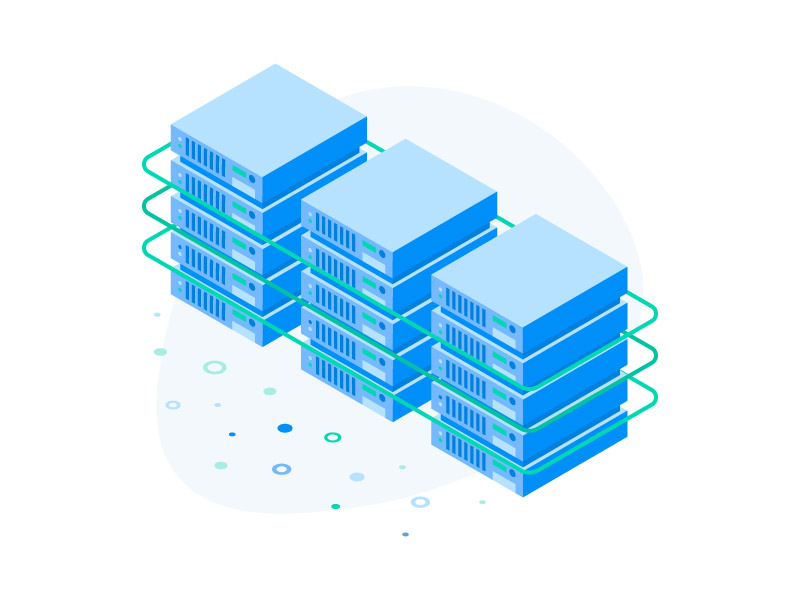How To Host A Website? Beginner’s Guide!
If you are a newbie who wishes to create a website, you might be having a lot of questions in mind. This guide is for you! After reading this guide, you will have a clear idea about how you should go about creating your website.
First things first! Your first step towards hosting a website is selecting a web hosting company. If you have registered a domain, good! Otherwise your first step would be registering a domain name and then selecting the appropriate web hosting company. The web hosting company will provide web space for your website (through web servers). Your website will be stored in the server and all the technologies and services will be added to your website so that it is visible on the internet.
The addon services provided by the web hosting company generally include technical support, data backup, web application firewall, SEO services, email services, domain name registration, malware scanning and protection, access to website building tools and applications.
Every web hosting package at MilesWeb is built for the most efficient website performance as it is backed by the Amazon Cloud Platform. Here’s what you can expect if you buy web hosting from MilesWeb:
- Highly secure and reliable web hosting infrastructure
- Faster loading website with SSD drives
- Round the clock support and website consulting services
- 95% uptime guarantee
- Free SSL certificate
- Secure email accounts
- Softculous 1-click installer – 1 click installation of the applications you want
- Free website migration
- Website backup services
Doesn’t that sound interesting? You must opt for a web host that offers you a complete solution right from registering your domain name to providing security and backup solutions for your website so that you don’t have to look elsewhere for managing any aspect of your website.
Step 1 : Decide What Type Of Website You Want To Host!
You will generally find two types of websites:
Static Or Basic Websites : Static websites are simple or standard websites that have one or more web pages known as the HTML pages. You can create these web pages on your computer through the Dreamweaver software and then you can upload the pages to your web host’s server through any FTP software like FileZilla. Whenever you wish to make any changes to your website, you will have to edit the web pages on your computer and then you can upload them again on the server. Since these web pages cannot be edited dynamically, the websites that have such pages are known as static websites. The static websites cost less as compared to the dynamic websites, they have restricted functionality and one cannot setup an online store or an interactive website.
Dynamic Websites : Dynamic websites comprise of information that changes on the basis of the time of the day, the viewers and other aspects. Dynamic websites make use of both – the client-side scripts and the server-side scripts for creating and updating the website content. The client-side scripts run on the user’s computer and they are mainly used for display and interaction.
The server-side scripts are stored in the server and they are majorly used by the ecommerce websites and the social networking websites. The server-side scripts enable the users to have individual accounts on the website and through these scripts, a customized response can be provided to every user. The dynamic websites work through a CMS (content management system), they enable you to directly add or modify content like text, images, videos, design etc., they also enable your website visitors to post comments and start discussions. Dynamic websites are appropriate for the business entities. Some examples of dynamic websites include – forums, photo galleries, blogs and online stores.
Step 2 : Select Your Web Hosting Server
The static HTML websites can be hosted on any type of web servers; but when it comes to web applications / CMS, you will come across two types of web hosting platforms. On the basis of your hosting requirements and your preference, you can select from:
Linux Hosting : The Linux hosting platform enables you to run scripts created in PHP, Python, Perl and other UNIX-based languages. It usually supports the PostgreSQL and MySQL databases. Linux is the most commonly used hosting platform.
Windows Hosting : The Windows hosting platform enables you to run ASP scripts through .NET and other Microsoft technologies. It supports the Microsoft SQL server and Access database.
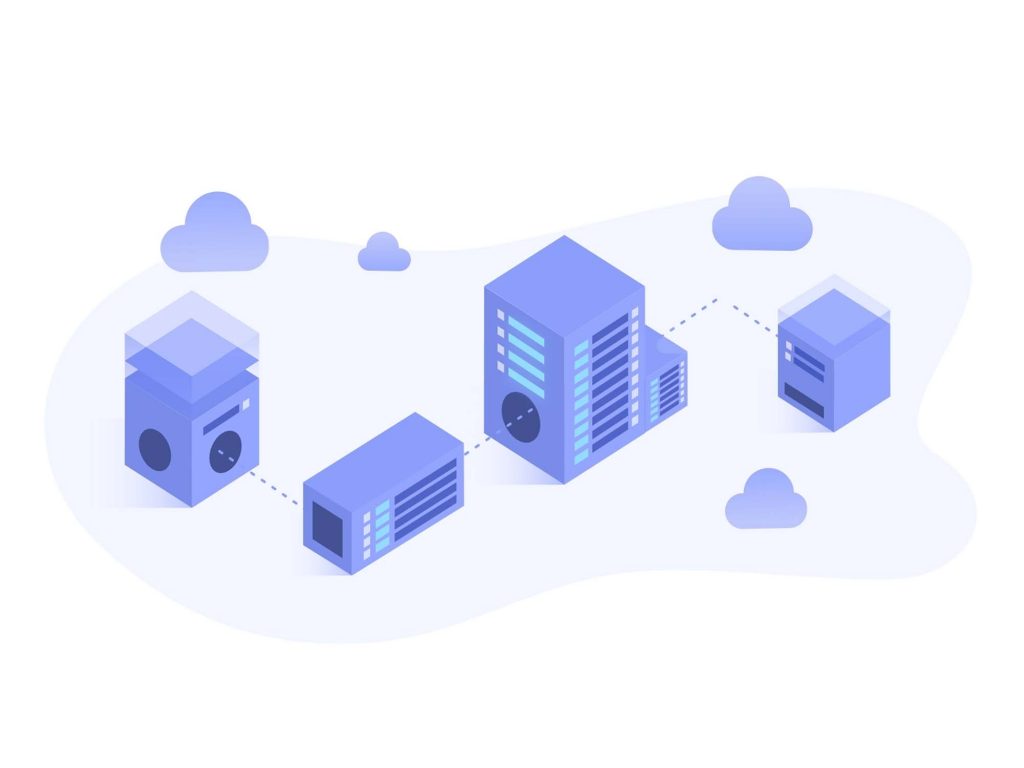
Step 3 : Select Your Web Hosting Package
You will have to choose from the standard hosting solutions mentioned below:
Shared Hosting : In shared hosting, you share the physical server with the other website owners. However, you get your own separate hosting account that is secured with your login credentials. Shared hosting is the most affordable hosting option as the cost of the server is shared among the other website owners as well.
VPS (Virtual Private Server) Hosting : In VPS hosting, each website is stored on a powerful server that is divided into many virtual components. Every server software is configured individually in order to make sure that every unit is functioning independently. VPS hosting is recommended for the websites that need high-security at a lower investment.
Dedicated Hosting : Dedicated hosting provides a complete server for one single account. This hosting platform is faster and more secure. It is the ideal hosting platform for large business organizations and for any high-traffic websites as it enables customization, configuration and flexibility according to the user’s preferences.
Cloud Hosting : Cloud hosting enables multiple hosting servers (clouds) to function together for hosting a website or for a group of websites. Cloud hosting provides unlimited capacity to handle the sudden traffic spikes. A website that is hosted on a cloud is not restricted to a single server and the resources allocated to a single server. Cloud hosting enables you to scale vertically or horizontally on the basis of the needs of your website/websites. Cloud hosting is ideal for large websites, online stores and other big websites that deal with a lot of customer data.
Step 4 : Change Your DNS Address
Once you have purchased the web hosting package, you will get the Name Servers (these are also known as domain name servers DNS). DNS can be referred to as the internet’s phonebook that comprises of all the IP addresses. For getting your website up and running, you will have to login to your domain registrar panel and update the name servers from there. Once you have updated the name servers, it will take approximately 24-48 hours for your website to start resolving from the new DNS.
Step 5 : Upload Your Website
Your website can be uploaded to your hosting account by connecting to the server. This can be done either with cPanel’s File Manager or through an FTP client (like FileZilla). After this step, your website will become live.
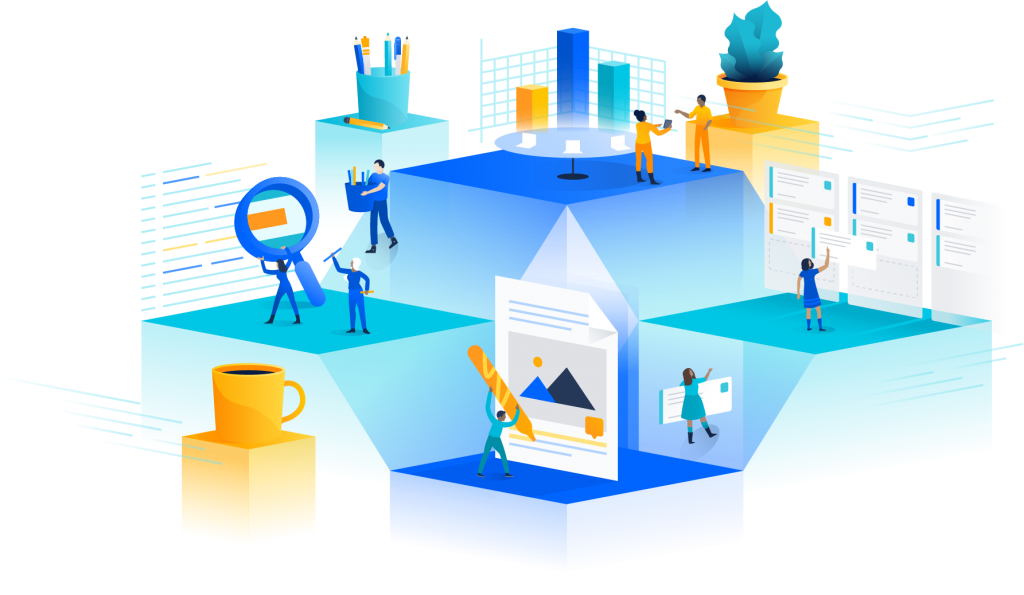
Upload your website with cPanel’s File Manager:
- Login to your cPanel account
- Click on the ‘File Manager’ icon
- Select the option ‘Web Root’ and click on ‘Go’
- Add all the files and folders in public_html and add their respective domain folders
Upload your website with FTP client:
You can connect to FTP through an FTP program like FileZilla. This program enables you to view the files and folders present on your server just like you can view them on your computer. You can use this program to drag and drop your website’s files in the ‘/public_html/’ folder.
For connecting to your web server through FileZilla, refer to the steps mentioned below:
- Install FileZilla and access it
- Go to the ‘File’ menu and select ‘Site Manager’
- Click on ‘New Site’
- Give a name to the new site – such as given to your ‘real domain name’
- Enter the IP address of your website in the ‘FTP Address’ field
- Enter the username and password that was given to you in the welcome email
- Set the Port to 21 (as FTP always operates on Port 21)
- Click on ‘Connect’
Once FTP is connected, you will be able to view the following files and folders:
- The files and folders of your local computer will be displayed on the left
- The files and folders of your web hosting service will be displayed on the right
In order to upload files to your hosting service provider through FileZilla, refer to the steps mentioned below:
- On the left side of FileZilla, select the file(s) or folder(s) that you wish to upload
- Drag and drop the file(s) and folder(s) to the directory location present on the right side of your web hosting service
- FileZilla will now start uploading the file(s) and folder(s)
- After the uploading process is completed, FileZilla log will confirm the success of your uploads